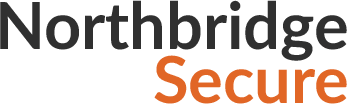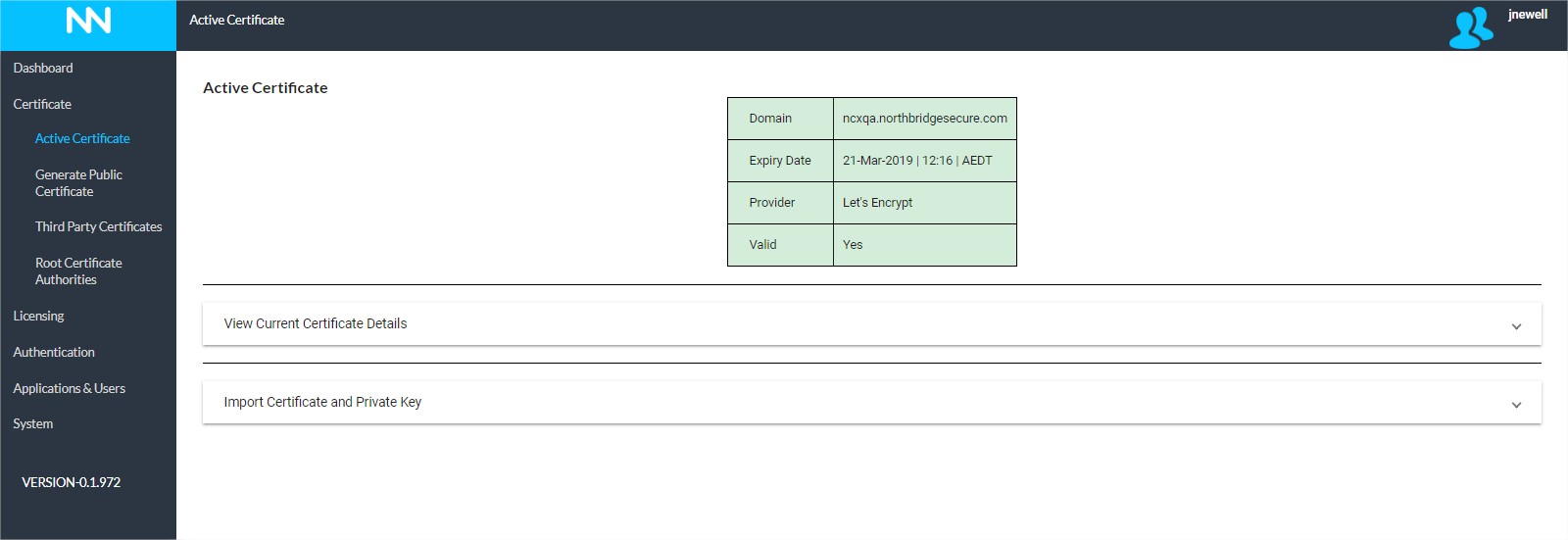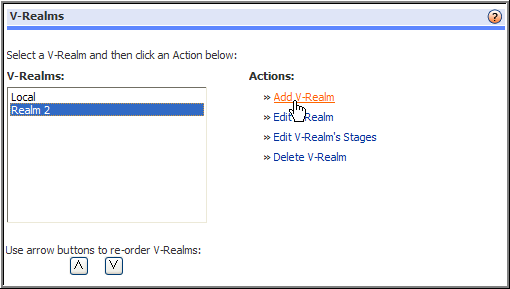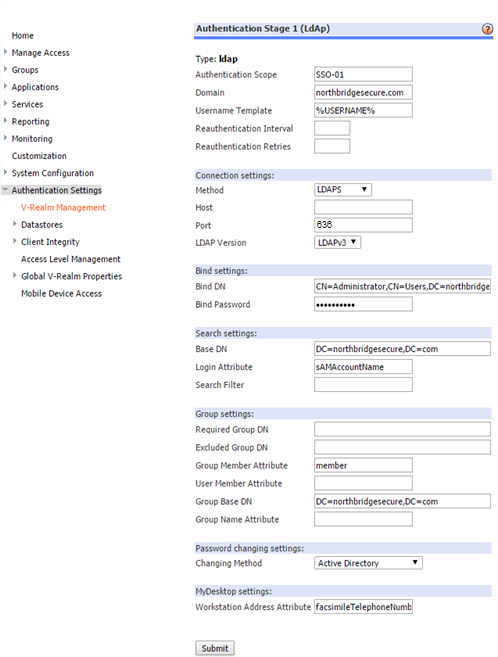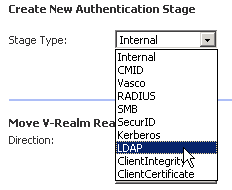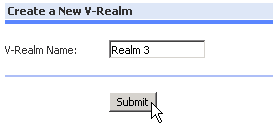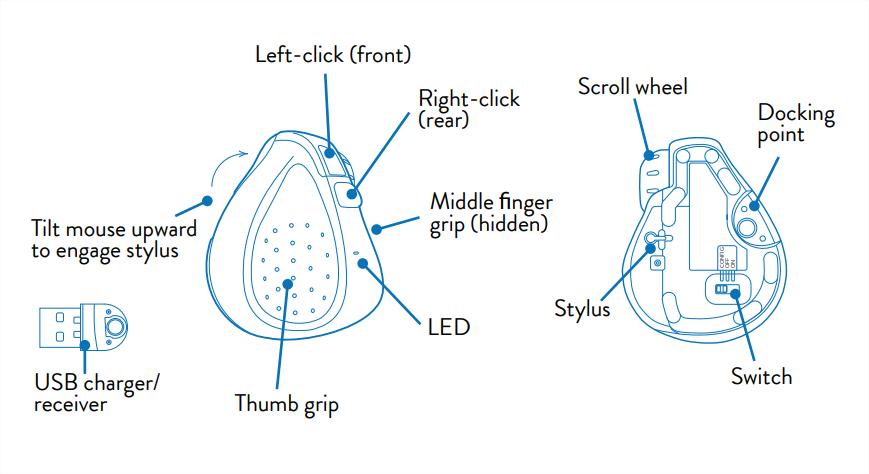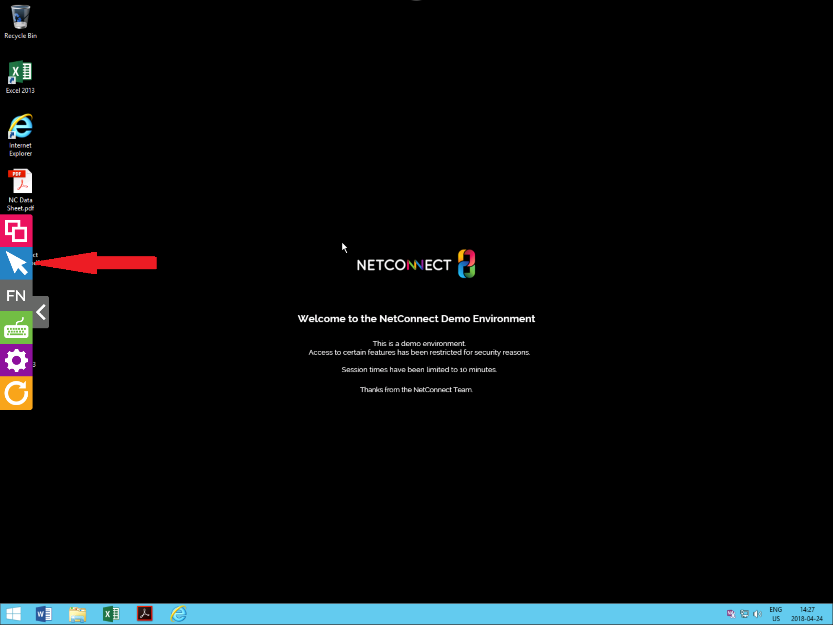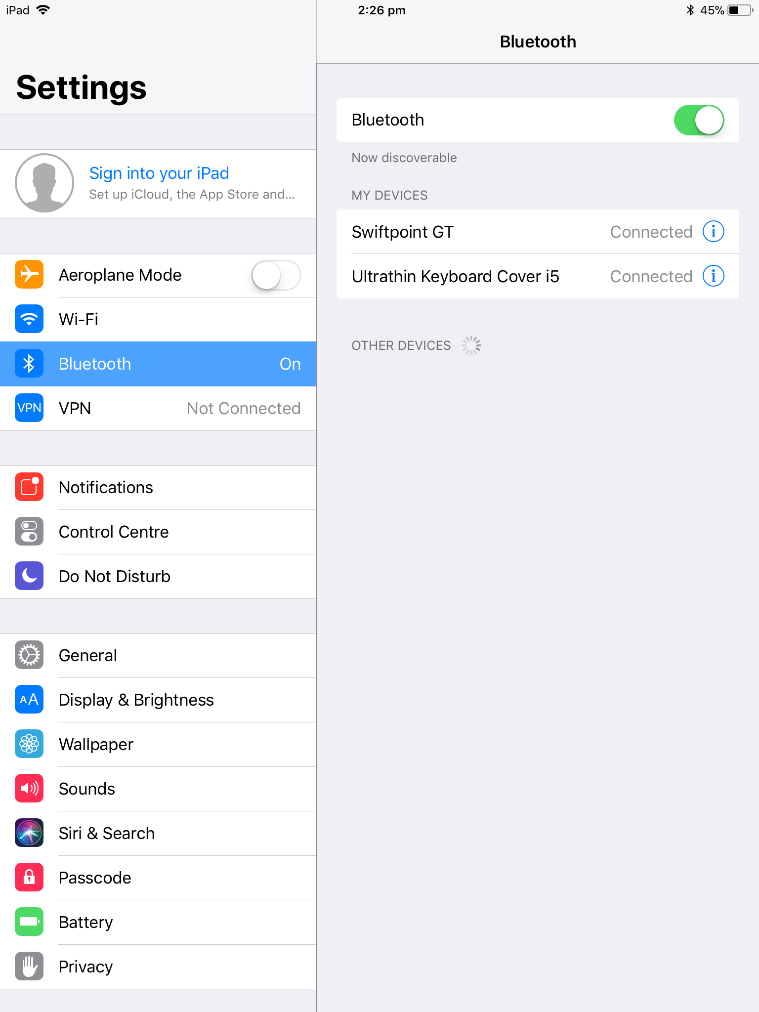This page is applicable to NetConnect X 1.5 and above
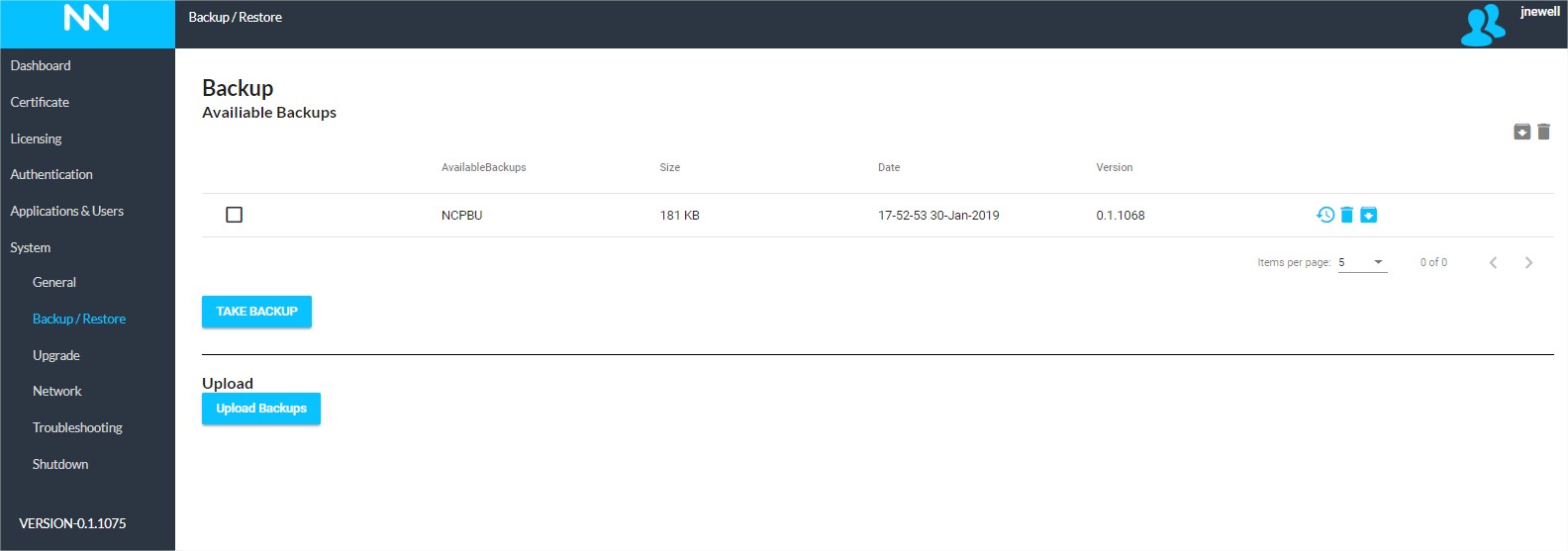
Overview
The backup and restore options within NetConnect allow for a copy of the configuration to be taken and to be restored. It is recommended that a backup is taken regularly, prior to an upgrade or ahead of any significant configuration changes. Backups should be copied and stored in a secure, managed location.
Backup
Available Backups table

The ‘Available Backups’ table presents the list of backups available for restore as well as some general information relating to the file. Each time a backup is taken or uploaded, it will appear in the table until removed. From here, the backup can be restored, downloaded or deleted.
Taking a backup
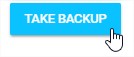
To take a backup of your configuration, click the ‘Take Backup’ icon. Taking a backup requires a service restart, which will disconnect all user sessions and leave the system inaccessible for 1-2 minutes. A warning to this effect is displayed before the backup begins.
Once the process is complete, you will be able to log back into the system and will see the backup file displayed in the Available Backups table.
Downloading a backup
Download Backup File
It is recommended that configuration files are downloaded and stored in an area that is regularly backed up. This is to ensure that a system can be restored in the event that an unexpected disaster.
To download a backup file, click the download icon on the appropriate row. You will be prompted to select a download location on your local computer.
Deleting a backup
Delete Backup File
To remove a backup file, click on the delete icon on the appropriate row.
Restore
Uploading a backup file
![]()
If you wish to restore a configuration backup which is not currently in the Available Backup table, you will need to upload the first. To do so, click on the Upload Backup button within the Restore section and navigate to the required backup file and upload to NetConnect. Once the upload is complete, the backup file will be available.
Restoring a backup
Restore Backup File
To restore a backup file, click on the restore icon on the relevant backup file row. Running a restore will disconnect all active sessions and the instance will be unavailable for the duration of the restore.
Once the restore is complete, you will be able to log into the NetConnect server and review the configuration settings to confirm the restore has been successful.