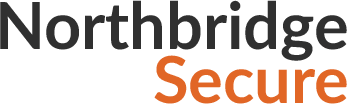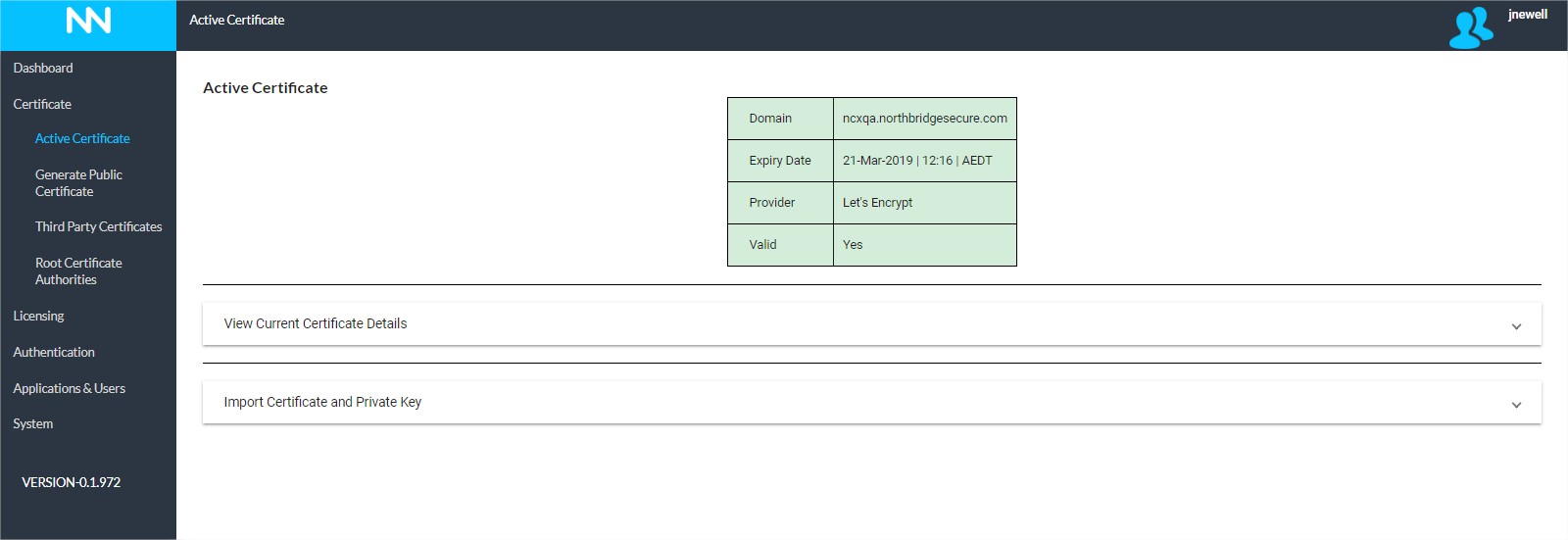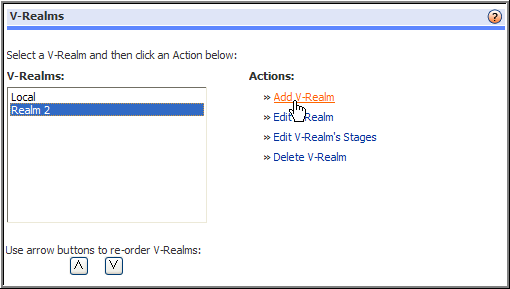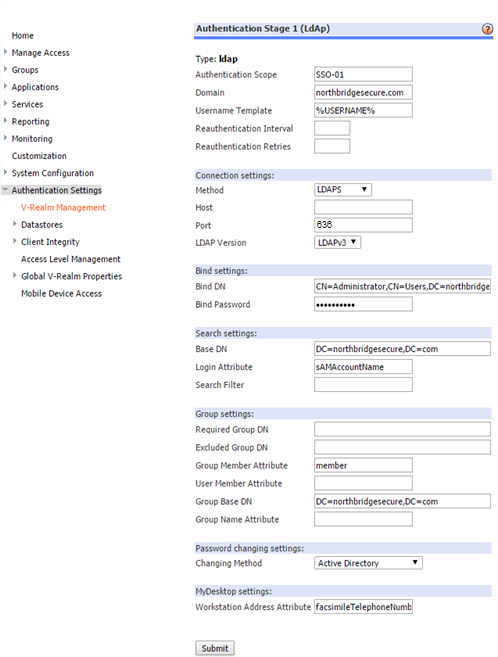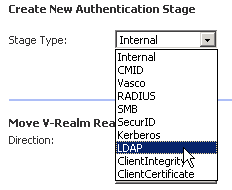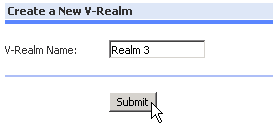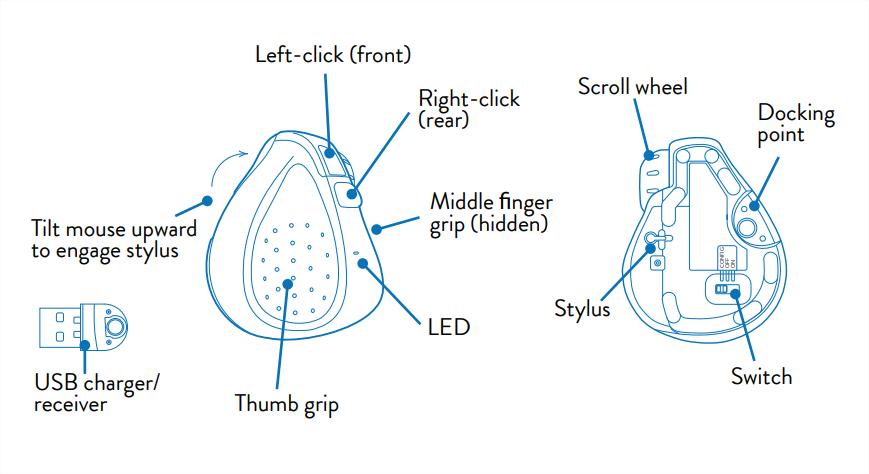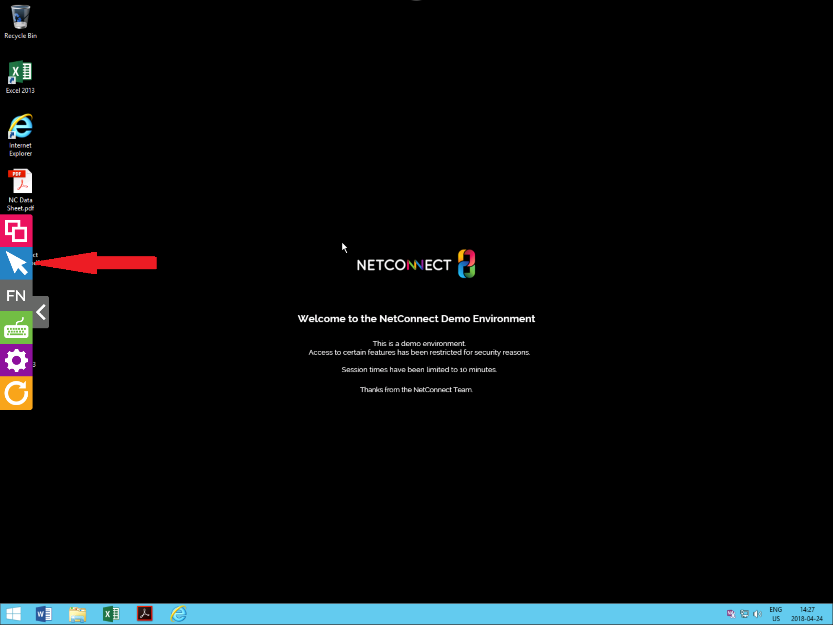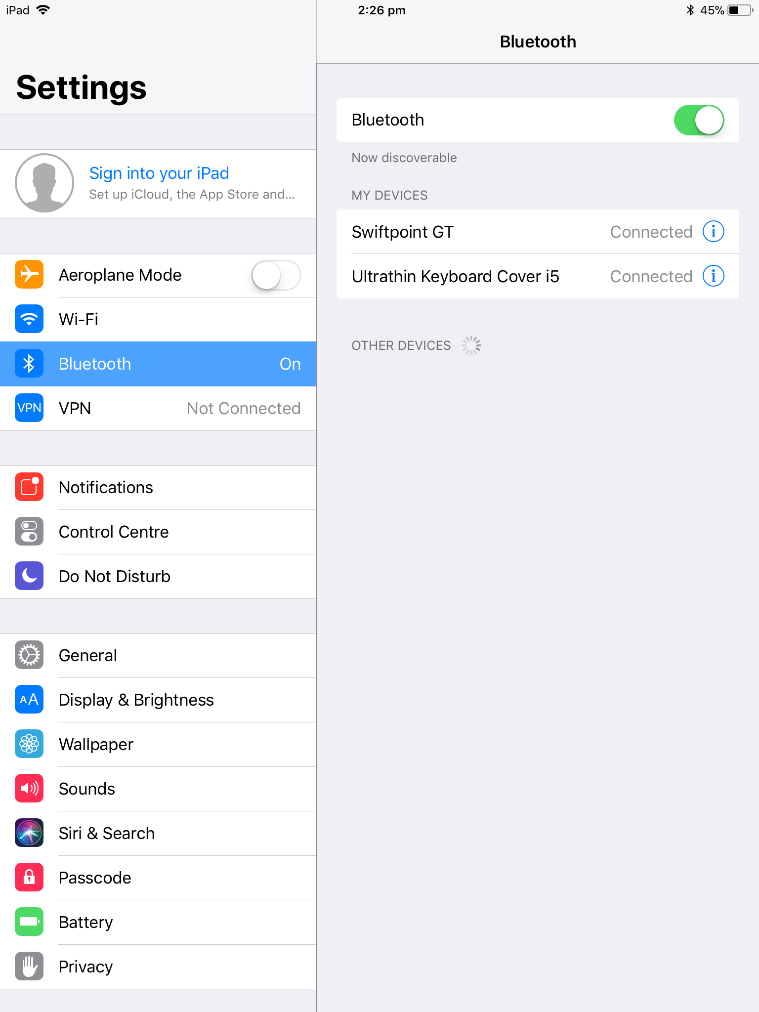This page is applicable to NetConnect X 1.5 and above
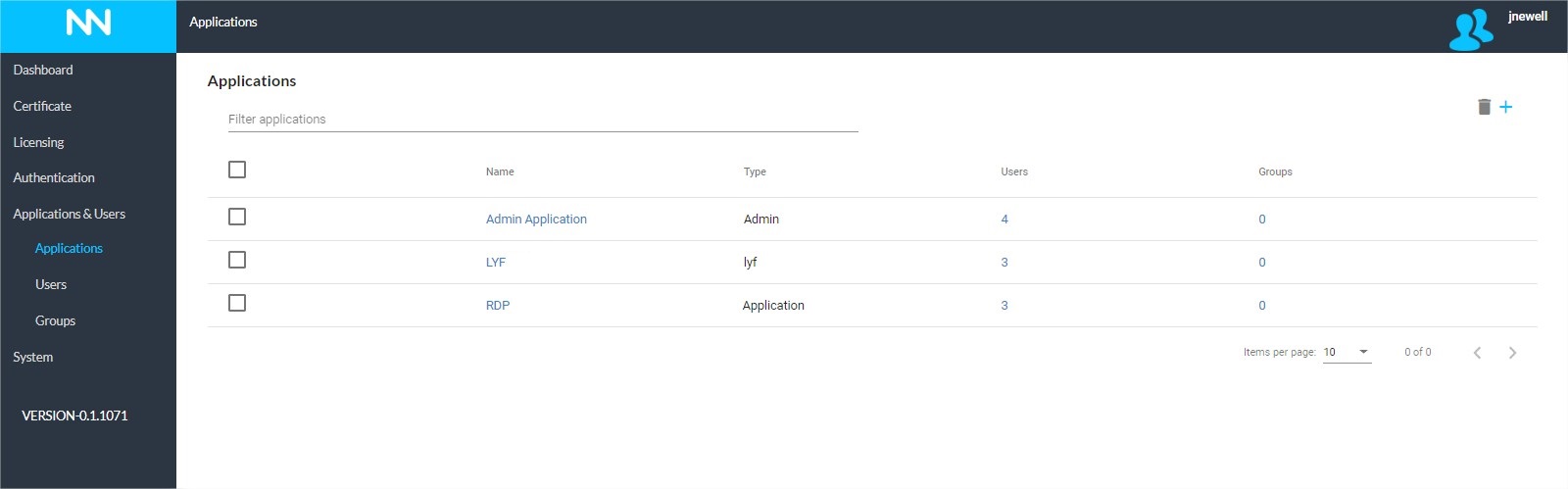
Overview
The Applications page is where applications are created, assigned and maintained. All applications (both RDP and LYF) will be displayed, along with basic detail on the amount of users and groups who have been assigned access. A search field is also available to locate specific applications quickly
Creating an Application
Create a New Application
To create a new application, click on the ‘+’ icon in the upper right-hand side of the screen. Once clicked, you will be prompted to select either ‘Remote Application (NCX)’ or ‘LYF’. Select the application type you wish to create and click ‘Next’
Once selected, you will be presented with the Application Configuration page for your specific app. For details on the specific configuration options for each application type please refer to the NCX Application Configuration and LYF Application Configuration pages.
Once you application is configured as required, the application can be assigned to users.
Assigning an Application
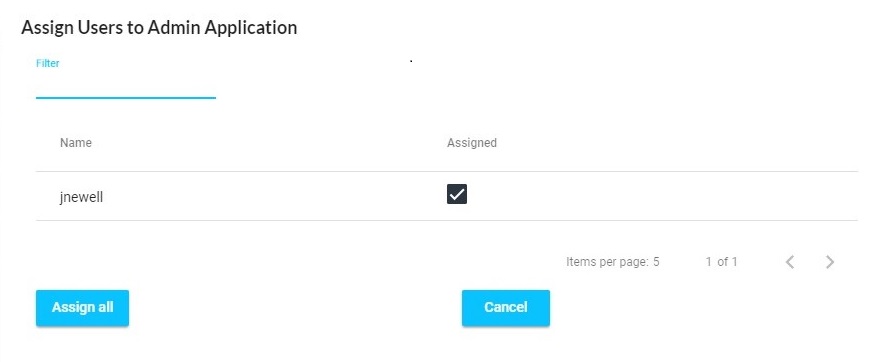
Once an application has been created, you can click on the number within either the ‘Users’ or ‘Groups’ column in order to assign the application.
Assigning Users
After clicking on the value within the Users column, you will be presented with the ‘Assign Users’ pop-up; from here, you can select or deselect users as required.
If you wish to assign an application to all licensed users, you can select the ‘Assign All’ option.
Assigning Groups
After clicking on the value within the Groups column, you will be presented with the ‘Assign Group’ pop-up; from here, you can select or deselect groups as required. Note, only imported group(s) will be displayed.
If you wish to assign an application to all imported groups, you can select the ‘Assign All’ option.
Editing an Application
By clicking on an individual application name, you’ll be presented with the standard application configuration options, these can be modified as required. Once you’ve made any required changes, click ‘Update’ for the changes to take affect.
The Admin Application cannot be edited
Deleting an Application
Delete Application
If you wish to delete an application, select the app and click on the ‘Delete Application’ icon in the upper right-hand side. You will be prompted to confirm the operation, if you click ‘OK’ your application will be removed.
The Admin Application cannot be deleted.
Next Steps…
Once your application has been created, configured and assigned it can be tested. If creating an NCX application, we recommend reviewing the application authentication page to ensure authentication is configured correctly.