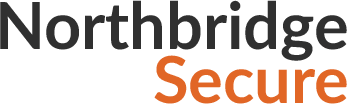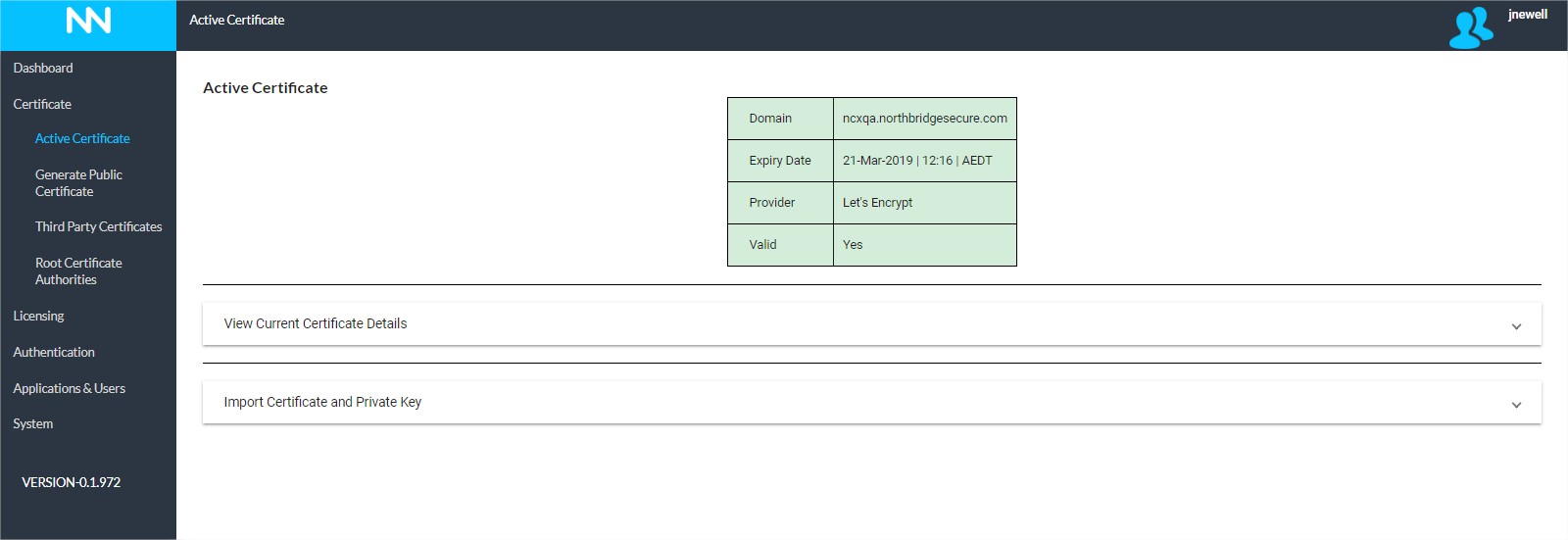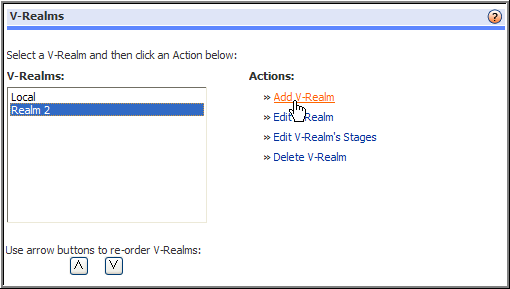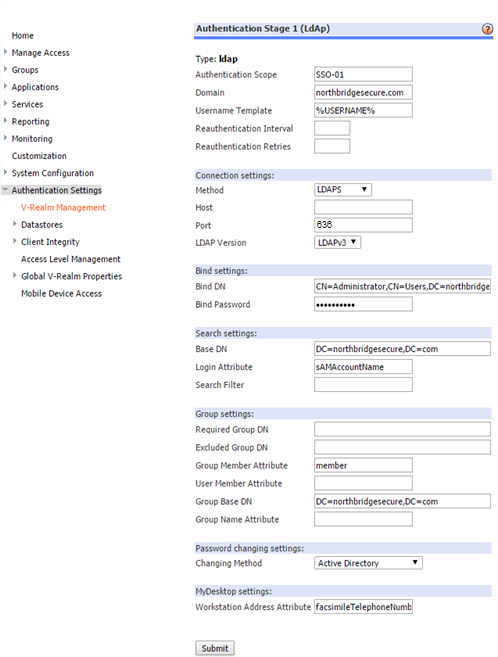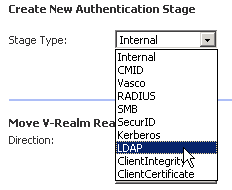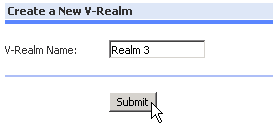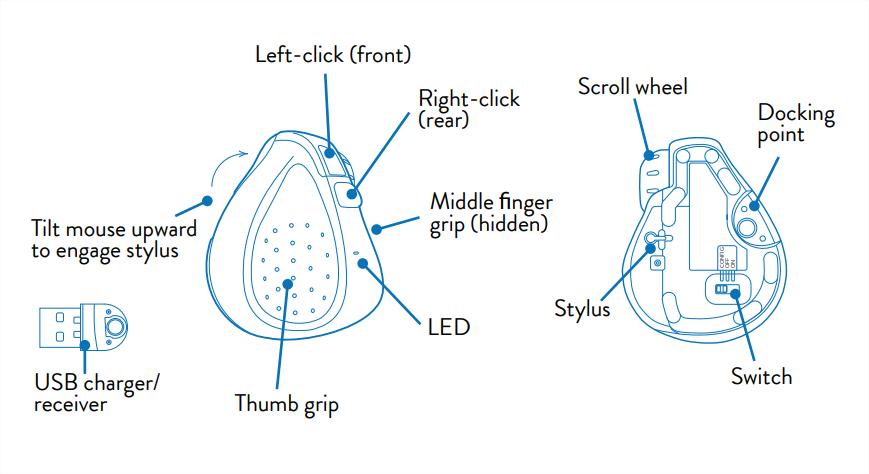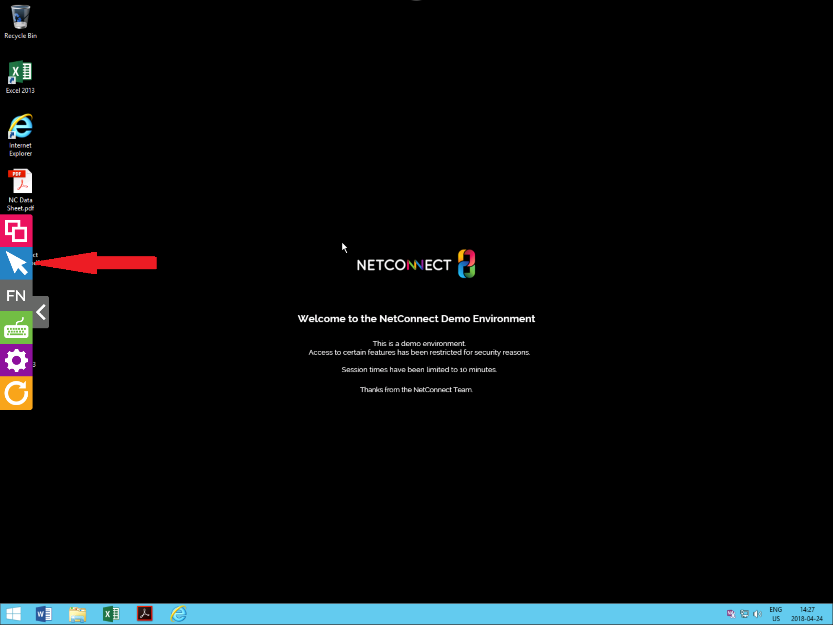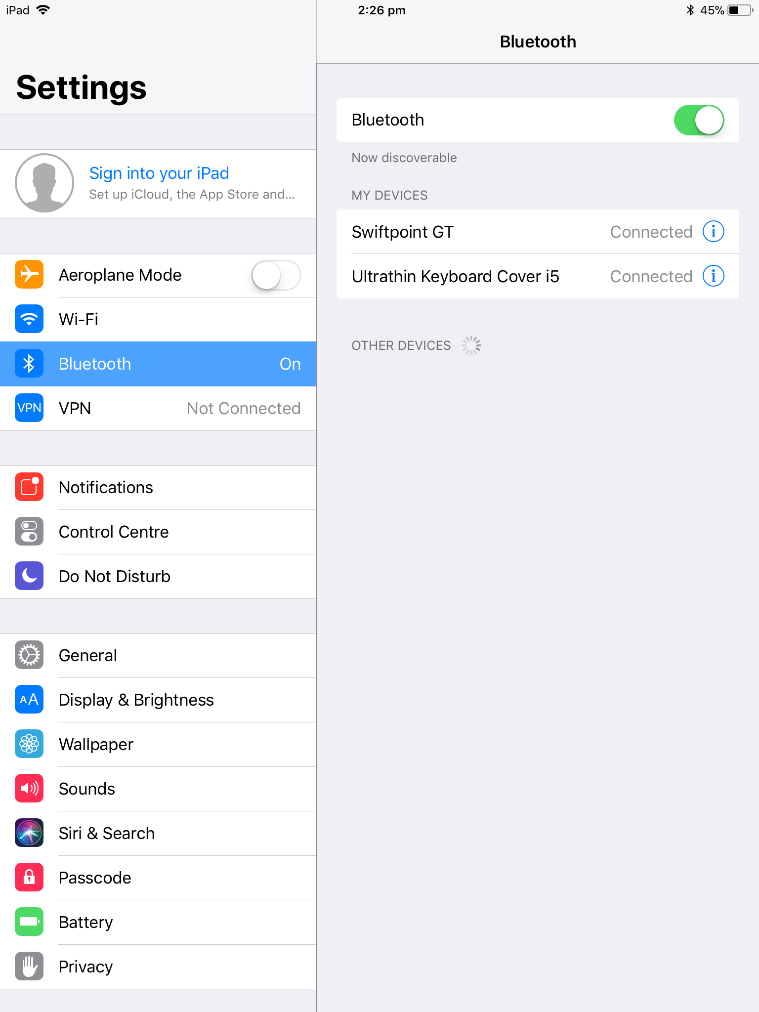This page is applicable to NetConnect X 1.5 and above
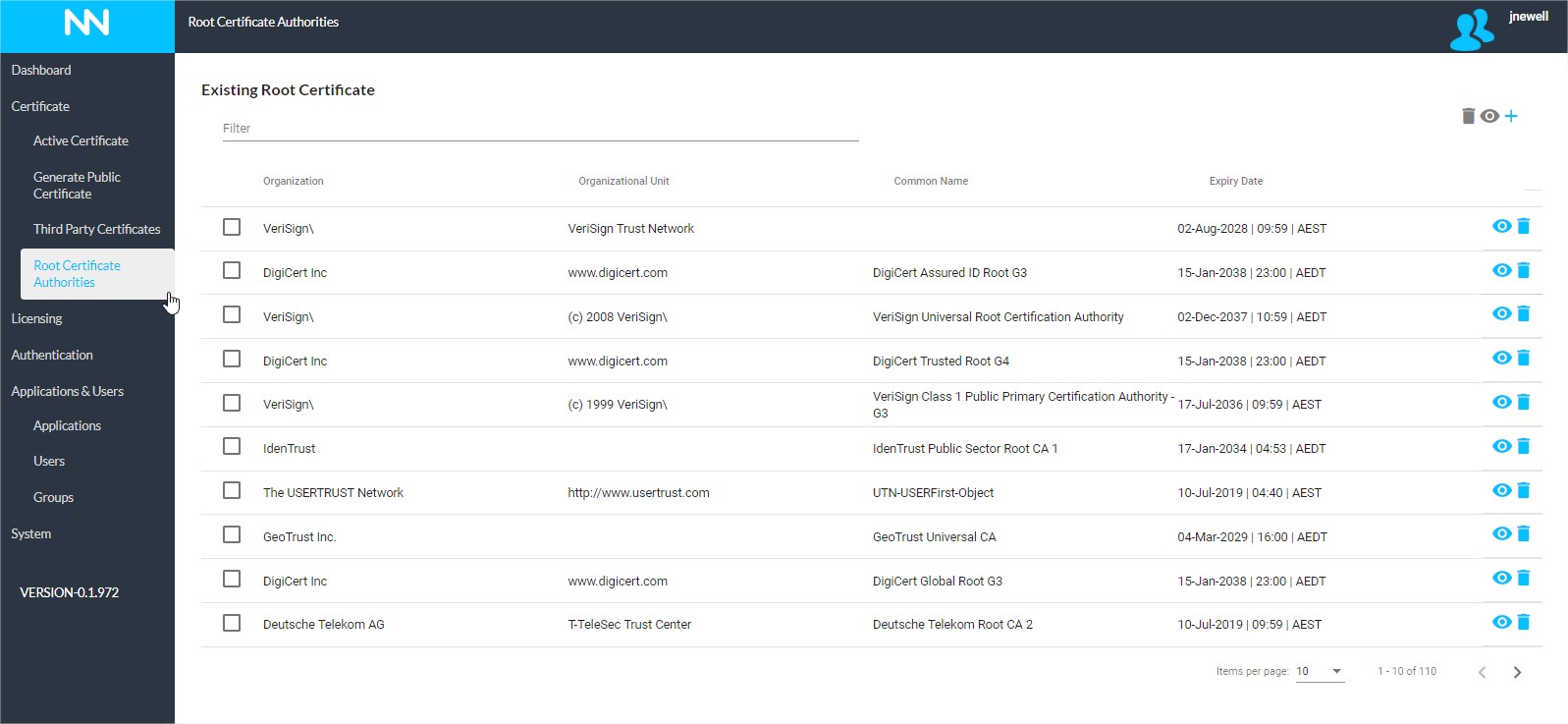
Overview
Installed certificates must have the corresponding Root CA and any Intermediate Root CAs used in the issuing of the certificate present in the product’s internal CA store. Whilst NetConnect has a store of common root certificates, occasionally you may obtain a certificate from a provider who is not listed. Should this occur, you will need to follow the process for adding a new certificate as onlined below
The Root Certificate Authorities page is where theses root certificates are stored and managed. The page provides a clear view of each root certificates issuer, common name and expiry date. Should you wish to locate a specific certificate, you can use the filter field to narrow the list.
Upload a New Root Certificate
Add New Certificate
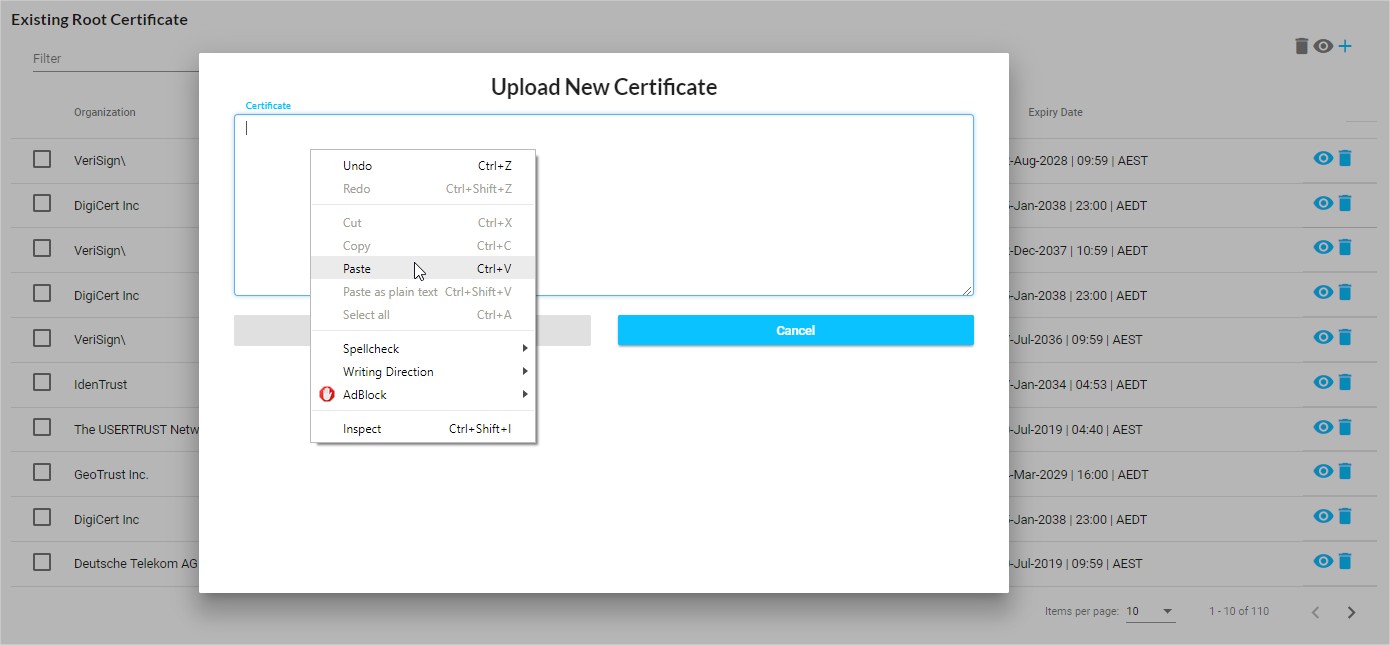
In order to add an addition root certificate, click on the blue ‘+’ symbol in the upper right-hand corner of the page. You will be presented with a pop-up, into which you simply need to paste the root certificate. Once complete, click ‘Add’ and your certificate will appear in the list.
View and Delete a Root Certificate
As well as being able to add a certificate, you also have the option to view and delete a certificate in the list.
View Certificate
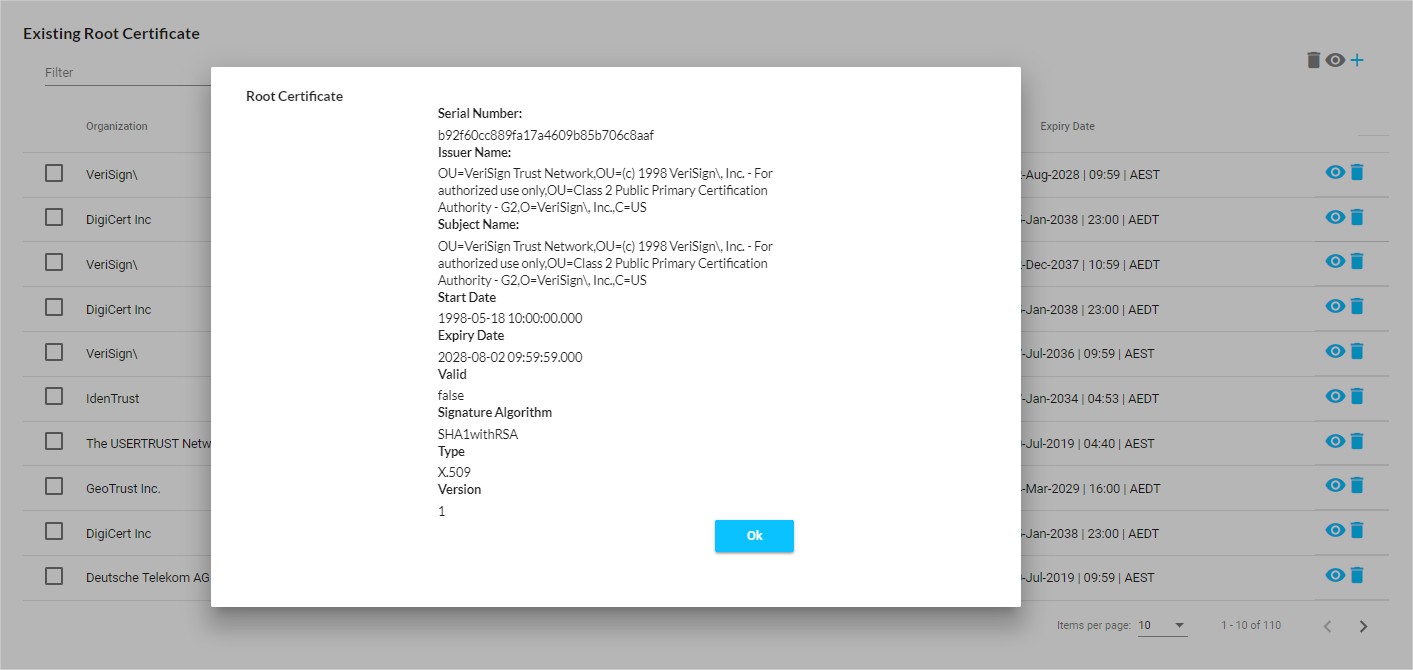
By clicking on the certificates ‘View Certificate’ icon you will be provided with more granular detail of the specific certificate, such as the signature algorithm, full issuer details and certificate type
Delete Certificate
To remove a root certificate from the store, simply click the ‘Delete Certificate’ icon on the appropriate line.
Next Steps…
Once your root certificate is assigned, you’ll be able to complete the process of adding your SSL certificate if required. If your system is secured with a current SSL certificate, the next step would typically be to assign a license; see our Licensing section for more information. If you already have a licence assigned, you can move ahead to the Authentication section for details on how to bind to an Active Directory and configure multi-factor authentication to further secure your environment.